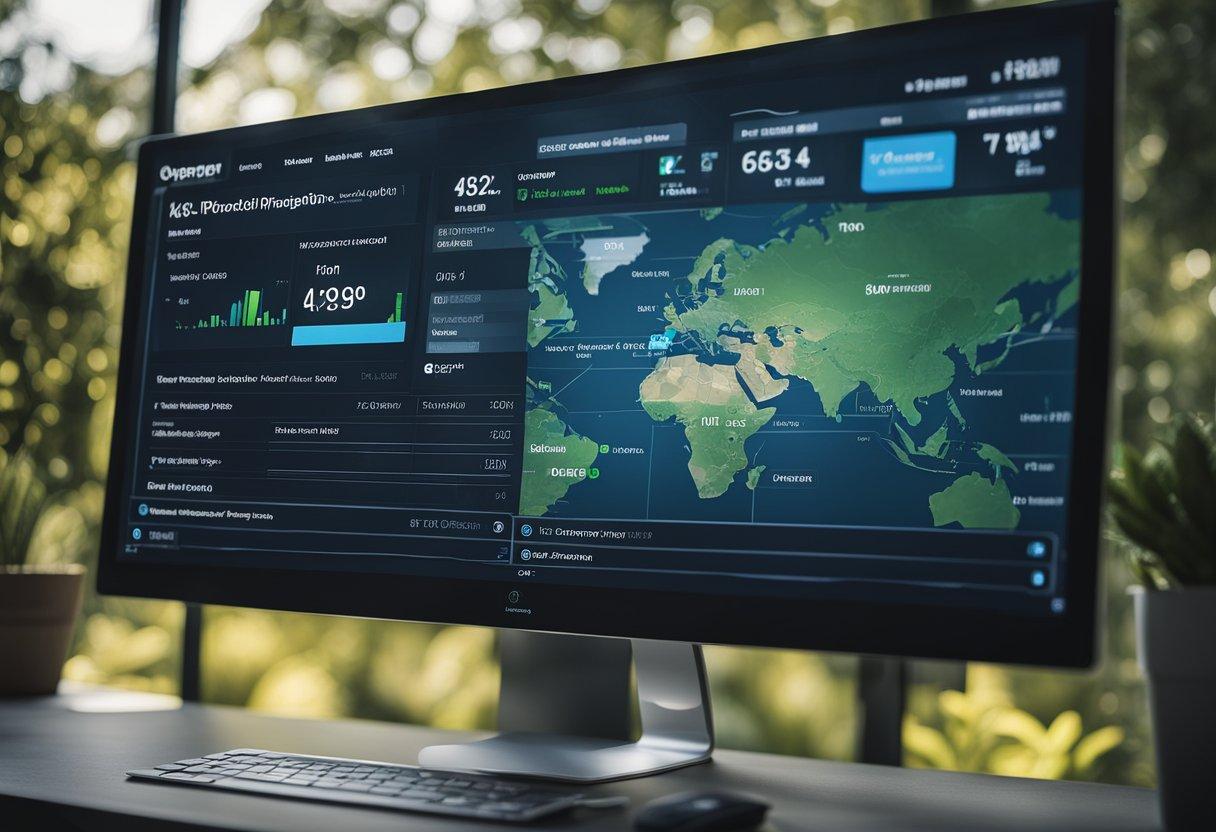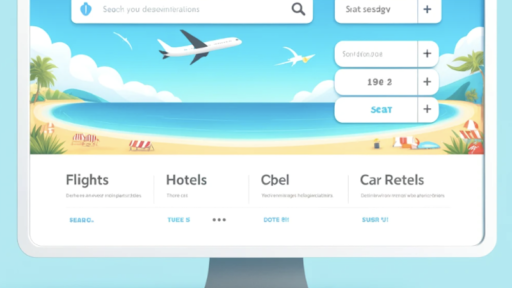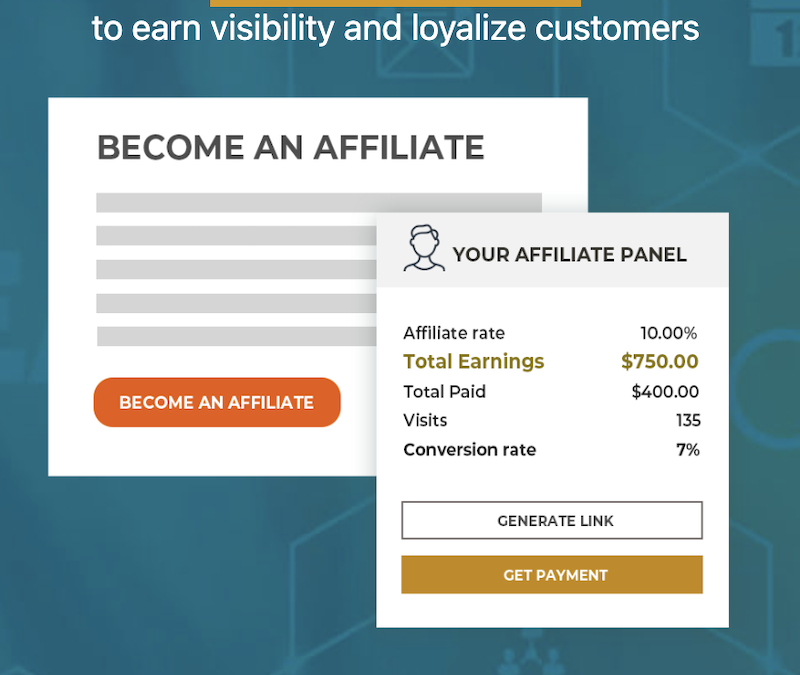WordPress is one of the most popular content management systems for building websites, and it offers a wide range of plugins to enhance its functionality. One area where WordPress plugins can be particularly useful is in adding custom maps to a website. Custom map plugins allow users to create and display maps with specific location markers, custom styles, and other advanced features.
Understanding WordPress Map Plugins WordPress map plugins are designed to work seamlessly with the WordPress platform, allowing users to easily add maps to their websites. These plugins typically offer a range of features, including custom marker icons, map styles, and geolocation capabilities. Some plugins also integrate with popular mapping services like Google Maps, allowing users to display maps with real-time traffic updates and other advanced features. This was one of our main concerns when creating our article on best GPS tracking for dirt bikes for the magazine Dirt Xtreme.
Key Features to Look For When choosing a custom map plugin for WordPress, there are several key features to consider. These include ease of use, customization options, integration with third-party services, and support for advanced mapping features like geolocation and custom marker icons. Additionally, users should look for plugins that offer reliable support and troubleshooting resources, as well as regular updates to ensure compatibility with the latest version of WordPress.
Key Takeaways
- Custom map plugins are an effective way to add interactive maps to a WordPress website.
- When choosing a custom map plugin, users should look for features like ease of use, customization options, and integration with third-party services.
- Regular updates and reliable support are also important factors to consider when selecting a custom map plugin for WordPress.
Understanding WordPress Map Plugins

The Role of Map Plugins in WordPress
Map plugins are essential tools for WordPress websites that require the integration of maps. These plugins allow users to create custom maps with specific locations and markers and display them on their website. They are particularly useful for businesses that want to display their physical locations, travel bloggers who want to showcase their journeys, and event planners who want to display the location of their events.
Map plugins are designed to make it easy for users to add maps to their WordPress website without any coding knowledge. They come with an intuitive interface that allows users to add locations, customize map styles, and add markers with ease. They are also user-friendly, making it easy for visitors to interact with the maps on the website.
Comparing Map Plugins: Features and Benefits
There are several map plugins available for WordPress, each with its own set of features and benefits. Some of the most popular map plugins include Google Maps, MapPress, WP Google Maps, and Leaflet Maps Marker.
Google Maps is one of the most widely used map plugins due to its extensive features and compatibility with other Google services. It allows users to customize maps with various styles and markers and offers detailed directions and traffic information.
MapPress is another popular map plugin that offers customizable maps with markers and directions. It also supports multiple maps on a single page and allows users to add custom fields to their maps.
WP Google Maps is a user-friendly map plugin that allows users to add maps with markers and directions to their website. It also offers various customization options, including map styles and marker icons.
Leaflet Maps Marker is a lightweight map plugin that offers a simple interface for adding maps and markers to a website. It offers various customization options and supports custom CSS for advanced styling.
When choosing a map plugin for a WordPress website, users should consider their specific needs and the features and benefits offered by each plugin. They should also consider the level of support offered by the plugin’s developers and the compatibility of the plugin with their website’s theme and other plugins.
Key Features to Look For
When searching for the best custom map plugin for WordPress, there are several key features to consider. These features will help you create a map that is interactive, visually appealing, and user-friendly.
Interactive Map Capabilities
One of the most important features to look for in a custom map plugin is its interactive map capabilities. This includes the ability to add markers, tooltips, and other interactive elements to your map. A good custom map plugin should also allow you to customize the appearance of your map, including the colors, fonts, and styles of your markers and other elements.
Customization Options
Another key feature to consider is the level of customization options available. A good custom map plugin should allow you to customize every aspect of your map, from the size and shape of your markers to the colors and styles of your lines and polygons. The plugin should also provide a variety of map styles to choose from, including street maps, satellite imagery, and topographic maps.
Ease of Use and User Interface
Finally, it is important to consider the ease of use and user interface of the custom map plugin. A good plugin should be easy to install and configure, with clear and intuitive settings. The user interface should be user-friendly, with clear and easy-to-understand options for customizing your map. The plugin should also provide good documentation and support, so you can quickly get up and running with your custom map.
Overall, when searching for the best custom map plugin for WordPress, it is important to consider the interactive map capabilities, customization options, and ease of use and user interface. By choosing a plugin with these key features, you can create a custom map that is both visually appealing and user-friendly.
Popular WordPress Map Plugins
When it comes to adding maps to a WordPress website, there are several plugins available in the market. In this section, we will discuss some of the most popular WordPress map plugins that are widely used by website owners.
WP Google Maps
WP Google Maps is a free and user-friendly plugin that allows users to create custom maps for their WordPress website. This plugin is known for its ease of use and extensive customization options. Users can add markers, polygons, and other shapes to their maps, as well as customize the colors and styles of their maps.
WP Google Maps has a 4.5-star rating on the WordPress plugin repository and has been downloaded over a million times. Users appreciate its simplicity and versatility, as well as its ability to integrate with other plugins and themes.
MapPress Maps for WordPress
MapPress Maps for WordPress is another popular map plugin that allows users to create custom maps for their website. This plugin offers a variety of features, including custom markers, directions, and geocoding. MapPress also has a pro version that includes additional features like custom map themes, marker clustering, and custom fields.
MapPress has a 4.5-star rating on the WordPress plugin repository and has been downloaded over 500,000 times. Users appreciate its ease of use and the ability to add multiple maps to a single page.
Maps Marker Pro
Maps Marker Pro is a premium map plugin that offers advanced features like custom icons, geolocation, and marker clustering. This plugin is designed for users who require more advanced customization options and are willing to pay for them. Maps Marker Pro also offers a free version with limited functionality.
Maps Marker Pro has a 4.8-star rating on the WordPress plugin repository and has been downloaded over 100,000 times. Users appreciate its advanced features and customization options.
In conclusion, WP Google Maps, MapPress Maps for WordPress, and Maps Marker Pro are some of the most popular WordPress map plugins available in the market. Each plugin offers unique features and customization options, making it easy for users to create custom maps for their website.
Integration with Google Maps
WordPress custom map plugins offer integration with Google Maps to provide users with a powerful mapping solution. This integration allows users to utilize Google Maps features such as markers, directions, and terrain to create customized maps for their website.
Setting Up Google Maps API
To integrate with Google Maps, users need to set up a Google Maps API key. This key is required to access Google Maps features through the custom map plugin. Setting up the API key is a simple process that involves creating a Google Cloud Platform account and enabling the Google Maps JavaScript API.
Once the API key is set up, users can easily integrate Google Maps into their custom maps using the custom map plugin. The plugin provides a simple interface for users to enter their API key and access Google Maps features.
Utilizing Google Maps Features
Custom map plugins for WordPress offer a range of Google Maps features that users can utilize to create customized maps. These features include adding markers, creating directions, and displaying terrain.
Markers allow users to add custom icons and labels to specific locations on the map. This feature is useful for highlighting important locations or points of interest on the map.
Creating directions allows users to add custom routes and directions to their maps. This feature is useful for creating maps that provide directions to specific locations or for displaying driving routes.
Displaying terrain allows users to showcase the topography of a specific area on the map. This feature is useful for displaying hiking trails, mountain ranges, and other natural features.
In conclusion, integrating with Google Maps provides users with a powerful mapping solution for their WordPress website. Custom map plugins offer a range of Google Maps features that users can utilize to create customized maps for their website. By setting up a Google Maps API key and utilizing Google Maps features such as markers, directions, and terrain, users can create customized maps that enhance the user experience of their website.
Advanced Mapping Features
When it comes to custom map plugins for WordPress, having advanced mapping features can make all the difference. These features can help you create a more personalized and engaging experience for your users. Here are some of the advanced mapping features that the best custom map plugins offer:
Creating Custom Markers and Regions
Custom markers and regions allow you to add your own icons and shapes to the map. This can be useful for highlighting specific locations or areas of interest. With the best custom map plugins, you can easily create custom markers and regions by uploading your own images or using the built-in tools to draw shapes.
Implementing Store Locator Functionality
If you have a business with multiple locations, implementing a store locator can be incredibly helpful for your customers. With store locator functionality, users can search for nearby locations and get directions to them. The best custom map plugins offer easy-to-use store locator tools that allow you to add your locations and customize the search functionality.
Utilizing Geolocation and Directions
Geolocation and directions are two powerful features that can enhance the user experience of your custom map. Geolocation allows you to automatically detect a user’s location and show them relevant information on the map. Directions, on the other hand, allow users to get step-by-step directions to a specific location. The best custom map plugins offer both of these features and make them easy to implement.
Overall, the best custom map plugins for WordPress offer a range of advanced mapping features that can help you create a more engaging and personalized experience for your users. Whether you need custom markers and regions, store locator functionality, or geolocation and directions, there is a plugin out there that can meet your needs.
Enhancing Maps with Add-ons and Extensions
When it comes to custom map plugins for WordPress, there are a variety of add-ons and extensions available that can enhance the functionality of your maps. These add-ons and extensions can make it easier to manage your maps, display data in new ways, and even add multilingual support.
Marker Clustering and Heatmaps
One popular add-on for custom map plugins is marker clustering. This feature groups markers together when they are close to each other, making it easier to see the overall distribution of data on your map. Another useful feature is heatmaps, which use color to represent the density of data in a particular area. This can be helpful for visualizing data patterns and identifying trends.
Importing and Exporting Data
Many custom map plugins for WordPress offer the ability to import and export data in CSV format. This can be useful for quickly adding large amounts of data to your map or sharing data with others. Some plugins also offer the ability to export your map as an image or embed it on another website.
Multilingual and Translation Support
For websites that cater to a global audience, multilingual support is essential. Many custom map plugins offer integration with popular translation plugins like WPML and Polylang. This allows you to easily translate your map and any associated data into multiple languages, making it accessible to a wider audience.
Overall, there are many add-ons and extensions available for custom map plugins that can enhance the functionality of your maps. Whether you need to cluster markers, display data in new ways, or add multilingual support, there is likely an add-on or extension that can help.
Best Practices for Map Plugin Usage
When it comes to using map plugins for WordPress, there are certain best practices that should be followed to ensure optimal performance and compatibility with the latest updates. Here are some tips to keep in mind:
Optimizing Performance
To optimize the performance of a map plugin, it is important to choose a lightweight plugin that does not slow down your website. Heavy plugins can cause your website to load slowly, which can negatively affect user experience. Additionally, it is important to optimize the size of your map images to reduce load times. This can be done by compressing the images or choosing a plugin that automatically optimizes images for you.
Ensuring Compatibility and Updates
Compatibility issues can arise when using map plugins with other plugins or themes. To avoid these issues, it is important to choose a map plugin that is compatible with your current theme and other plugins. Additionally, it is important to keep your map plugin updated to ensure that it is compatible with the latest version of WordPress and other plugins. This can be done by regularly checking for updates and installing them as soon as they become available.
By following these best practices, you can ensure that your map plugin is optimized for performance and compatibility with the latest updates.
Troubleshooting and Support
Common Issues and Resolutions
Like any other WordPress plugin, custom map plugins can also encounter issues that may hinder their functionality. Some of the common issues that users may face while using custom map plugins include:
- Incompatibility with other plugins or themes
- Incorrect API key configuration
- Incorrect shortcode usage
- Map not displaying or loading properly
- Slow map loading speed
Fortunately, most of these issues can be resolved by following some simple troubleshooting steps. For instance, users can try disabling other plugins or switching to a default theme to check for compatibility issues. They can also double-check their API key configuration and shortcode usage to ensure that everything is set up correctly. In case of slow map loading speed, users can try optimizing their website’s performance by compressing images or reducing the number of HTTP requests.
Accessing Plugin Support and Documentation
If users encounter any issues that they are unable to resolve on their own, they can always reach out to the plugin’s support team for help. Most custom map plugins offer support through various channels, such as email, forums, or live chat. Users can also refer to the plugin’s documentation to find answers to common questions or learn more about its features and functionalities.
Before seeking support, it is recommended that users check the plugin’s FAQ section or knowledge base to see if their issue has already been addressed. They should also provide as much information as possible about their problem, such as error messages or screenshots, to help the support team diagnose and resolve the issue quickly.
In conclusion, while custom map plugins can encounter issues from time to time, most of these issues can be easily resolved through simple troubleshooting steps or by reaching out to the plugin’s support team. By following these guidelines, users can ensure that they get the most out of their custom map plugin and create stunning maps for their WordPress website.
Conclusion
Choosing the best custom map plugin for WordPress can be a daunting task, but it is crucial for any website that wants to provide a great user experience. After reviewing several options, it is clear that there are a few plugins that stand out from the rest.
One of the most important factors to consider when choosing a custom map plugin is trust. Users want to know that their data is secure and that the plugin they are using is reliable. The plugins that have been recommended have a proven track record of being trustworthy and secure.
Another important factor is user experience. A plugin that is easy to use and has a clean interface will make it easier for website owners to create and manage custom maps. All of the recommended plugins have been designed with the user in mind, making them intuitive and user-friendly.
Overall, the recommended custom map plugins for WordPress are reliable, easy to use, and provide a great user experience. Website owners can feel confident in their choice knowing that they are using a plugin that has been vetted and proven to be trustworthy.