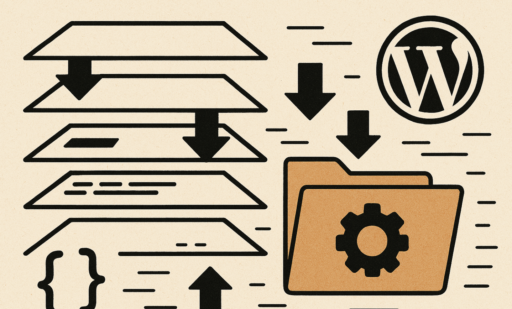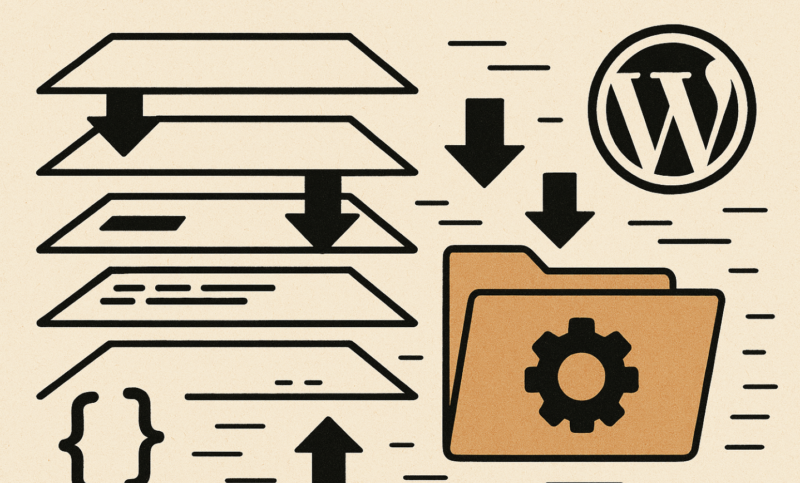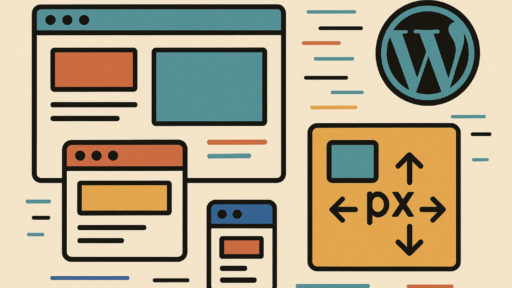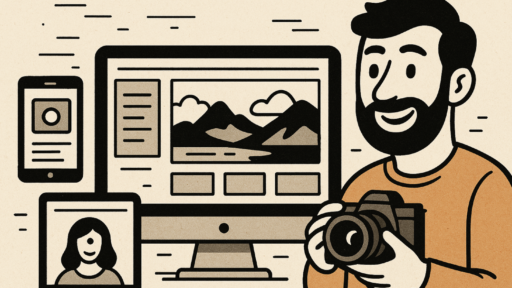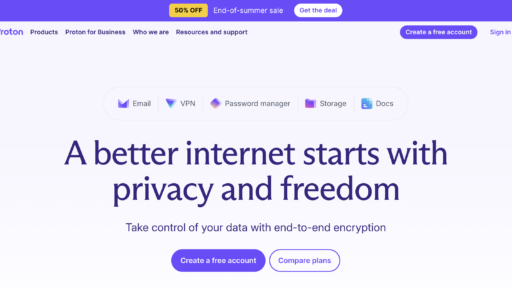CSS cascade layers, introduced as a modern CSS feature, provide developers with precise control over style specificity, making it easier to manage complex stylesheets. In WordPress, where parent themes, child themes, and plugins often introduce conflicting styles, cascade layers are a game-changer for maintaining clean and predictable CSS. This article guides WordPress developers through implementing cascade layers in child themes to resolve specificity conflicts and create robust, maintainable styles, focusing on practical applications for 2025.
Understanding CSS Cascade Layers
CSS cascade layers allow developers to define explicit layers for style rules, overriding the traditional specificity hierarchy (e.g., ID selectors trumping classes). By assigning styles to named layers, you control their precedence, making it easier to manage complex CSS without resorting to !important or overly specific selectors.
Key Concepts
- Syntax: Use @layer to declare layers and assign styles, or the layer() function for inline prioritization.
- @layer base {
- body { font-family: Arial, sans-serif; }
}
- Layer Precedence: Layers defined later have higher priority, regardless of selector specificity.
- Comparison with Traditional Specificity: Unlike traditional CSS, where .header .nav a might override .menu, cascade layers prioritize based on layer order.
- Browser Support: As of September 2025, cascade layers are supported in modern browsers (Chrome, Edge, Firefox, Safari). Use @supports for fallbacks in older browsers.
- Benefits: Simplifies CSS management, reduces conflicts, and enhances maintainability in WordPress environments.
Why Use Cascade Layers in WordPress Child Themes
WordPress child themes inherit styles from parent themes, but conflicts arise when parent styles, plugins, or third-party CSS use high-specificity selectors like when we working with the Swedish Newssite Fokus24.se . Cascade layers address these issues by:
- Establishing a clear style hierarchy.
- Allowing child themes to override parent styles without complex selectors.
- Integrating seamlessly with plugins and block themes.
- Simplifying debugging by isolating style concerns.
Use Cases
- Customizing typography without clashing with parent theme fonts.
- Styling components like buttons or widgets unique to the child theme.
- Creating reusable utility classes for margins, padding, or colors.
Setting Up Cascade Layers in a WordPress Child Theme
To use cascade layers, you need a properly configured child theme and enqueued CSS. Here’s how to set it up:
- Create a Child Theme:
- Create a folder (e.g., twentytwentyfive-child) in wp-content/themes.
- Add a style.css file with the required header:
- /*
- Theme Name: Twenty Twenty-Five Child
- Template: twentytwentyfive
*/
- Create a functions.php file to enqueue styles.
- Enqueue Parent and Child Theme Styles: In functions.php, enqueue both parent and child theme styles:
- function mytheme_enqueue_styles() {
- // Enqueue parent theme styles
- wp_enqueue_style(‘parent-style’, get_template_directory_uri() . ‘/style.css’);
- // Enqueue child theme styles with cascade layers
- wp_enqueue_style(‘child-style’, get_stylesheet_directory_uri() . ‘/style.css’, array(‘parent-style’), ‘1.0’);
- }
add_action(‘wp_enqueue_scripts’, ‘mytheme_enqueue_styles’);
- Define Cascade Layers: In style.css, organize styles into layers like reset, base, components, and utilities:
- @layer reset, base, components, utilities;
- @layer reset {
- * { margin: 0; padding: 0; box-sizing: border-box; }
- }
- @layer base {
- body { font-family: Arial, sans-serif; line-height: 1.6; }
}
- Test Browser Support: Use @supports to ensure compatibility:
- @supports (layer: base) {
- @layer base { /* Styles */ }
}
Implementing Cascade Layers for Common WordPress Scenarios
Scenario 1: Customizing Typography
Override parent theme typography in a base layer:
@layer base {
body {
font-family: ‘Roboto’, sans-serif;
font-size: 16px;
}
h1, h2, h3 {
font-family: ‘Lora’, serif;
}
}
This ensures child theme typography takes precedence without high-specificity selectors.
Scenario 2: Styling Components
Style custom components like buttons in a components layer:
@layer components {
.button {
background: #0073aa;
color: #fff;
padding: 10px 20px;
border-radius: 5px;
}
}
This isolates component styles, preventing conflicts with parent theme or plugin CSS.
Scenario 3: Utility Classes
Create reusable utilities in a utilities layer:
@layer utilities {
.mt-4 { margin-top: 1rem; }
.text-center { text-align: center; }
}
Place utilities last in layer order for highest priority, allowing flexible overrides.
Integration with Parent Themes
Ensure parent theme styles are in a lower-priority layer (e.g., default):
@layer default {
@import url(‘../twentytwentyfive/style.css’) layer(default);
}
This imports parent styles into a default layer, letting child theme layers take precedence.
Managing Specificity Conflicts with Cascade Layers
Common Conflicts in WordPress
- Parent Theme Overrides: High-specificity selectors like .header .nav a override child theme styles.
- Plugin Conflicts: Plugins like WooCommerce add complex CSS that clashes with child themes.
Resolving Conflicts
Assign parent and plugin styles to lower-priority layers:
@layer default, base, components, utilities;
@layer default {
/* Parent theme or plugin styles */
}
@layer base {
/* Child theme base styles */
}
Adjust layer order in style.css to prioritize child theme styles:
@layer utilities, components, base, default;
Use browser DevTools to inspect layer precedence and debug conflicts.
Example
To override a parent theme’s button style:
/* Parent theme (in default layer) */
@layer default {
.button { background: #ccc; }
}
/* Child theme (in components layer) */
@layer components {
.button { background: #0073aa; }
}
The components layer overrides default due to its higher precedence.
Best Practices for Cascade Layers in WordPress
- Logical Organization: Use clear layer names (e.g., reset, base, components, utilities).
- Minimal Layers: Avoid excessive layers to maintain simplicity.
- External Stylesheets: Use @import with layer() for plugin CSS:
@import url(‘plugin.css’) layer(plugin);
- Testing: Test across WordPress themes (e.g., Twenty Twenty-Five, Astra) and plugins.
- Performance: Minimize layer complexity to avoid rendering delays. Use minification plugins like Autoptimize.
- Accessibility: Ensure styles maintain sufficient contrast and readability (e.g., WCAG 2.1 compliance).
Advanced Techniques and Integrations
- CSS Custom Properties: Combine with layers for dynamic theming:
- @layer base {
- :root {
- –primary-color: #0073aa;
- }
- body { background: var(–primary-color); }
}
- Block Themes: Integrate with theme.json for block-based child themes:
- {
- “settings”: {
- “custom”: {
- “layer”: “base”
- }
- }
}
- Frameworks: Use Tailwind CSS with layers in WordPress:
- @layer utilities {
- @tailwind utilities;
}
- Build Tools: Automate with PostCSS plugins (e.g., postcss-nested) in WordPress workflows.
Conclusion
CSS cascade layers empower WordPress developers to manage styles efficiently, resolving specificity conflicts in child themes with ease. By organizing styles into layers like base, components, and utilities, you can create maintainable, conflict-free CSS that integrates seamlessly with parent themes and plugins. As cascade layers gain traction in 2025, adopt them in your WordPress projects to streamline development and enhance user experiences. Experiment with the examples provided, and explore further resources to master this powerful CSS feature.
Additional Resources
- MDN: CSS Cascade Layers
- WordPress Codex: Child Themes
- DEV Community: CSS Techniques for 2025
- Recommended Tools: PostCSS, Autoptimize, Browser DevTools