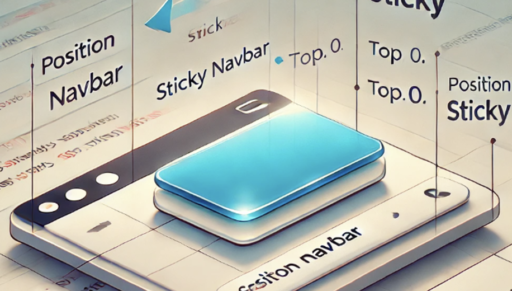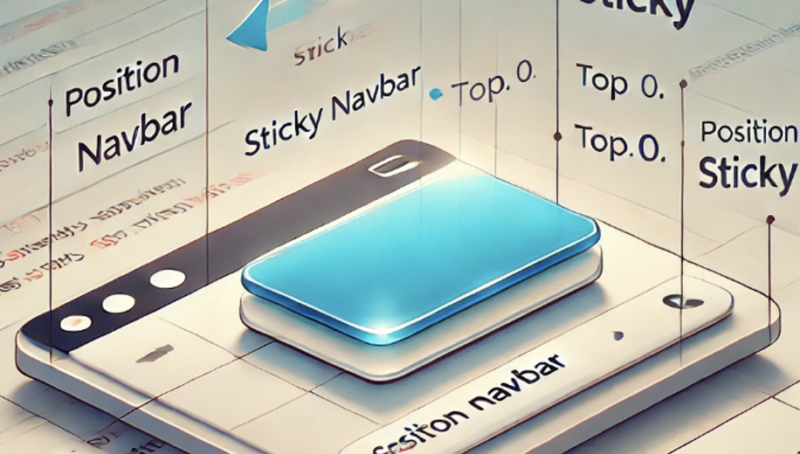Creating a sticky navbar is a great way to improve the navigation experience on your website. But how do you create a sticky Navbar with CSS.
Below are the step-by-step instructions, complete with code snippets that you can easily copy into your WordPress website:
1. Set Up the HTML Structure
Start by setting up a basic HTML structure. This includes a <header> element for the navbar and a <section> for the content.
htmlKopier kode<!DOCTYPE html>
<html lang="en">
<head>
<meta charset="UTF-8">
<title>Sticky Navbar</title>
<link rel="stylesheet" href="styles.css">
</head>
<body>
<header class="navbar">
<nav>
<ul>
<li><a href="#">Home</a></li>
<li><a href="#">About</a></li>
<li><a href="#">Services</a></li>
<li><a href="#">Contact</a></li>
</ul>
</nav>
</header>
<section class="content">
<h1>Scroll Down</h1>
<p>Content goes here...</p>
<p>More content here...</p>
<p>Keep scrolling to see the sticky effect in action.</p>
</section>
</body>
</html>
2. CSS for Basic Styling
Add the following CSS to style the navbar and content. This sets up the appearance before making it sticky.
cssKopier kode/* styles.css */
/* Reset basic styling */
* {
margin: 0;
padding: 0;
box-sizing: border-box;
}
body {
font-family: Arial, sans-serif;
line-height: 1.6;
}
.navbar {
background-color: #333;
color: white;
padding: 10px 0;
text-align: center;
}
.navbar ul {
list-style: none;
display: flex;
justify-content: center;
}
.navbar li {
margin: 0 15px;
}
.navbar a {
color: white;
text-decoration: none;
font-weight: bold;
}
/* Content section styling */
.content {
padding: 50px;
background-color: #f4f4f4;
height: 2000px; /* For demonstration purposes */
}
3. Make the Navbar Sticky
To make the navbar stick to the top as you scroll, add the position: sticky property.
cssKopier kode/* Make navbar sticky */
.navbar {
position: sticky;
top: 0;
z-index: 1000; /* Keeps the navbar above other content */
}
4. How the Sticky Position Works
position: sticky: This CSS property keeps the element in its relative position until a certain scroll position is reached, after which it sticks to a specified position (liketop: 0).top: 0: Defines how far from the top the navbar should stick.z-index: 1000: Ensures the navbar stays above other elements.
5. Additional Enhancements (Optional)
For better aesthetics, you can add a shadow effect and a background color transition.
cssKopier kode/* Optional enhancements */
.navbar {
box-shadow: 0 4px 2px -2px gray;
transition: background-color 0.3s ease;
}
.navbar.sticky {
background-color: #222;
}
6. Final HTML & CSS Code
Below is the complete code for your sticky navbar.
HTML
htmlKopier kode<!DOCTYPE html>
<html lang="en">
<head>
<meta charset="UTF-8">
<title>Sticky Navbar</title>
<link rel="stylesheet" href="styles.css">
</head>
<body>
<header class="navbar">
<nav>
<ul>
<li><a href="#">Home</a></li>
<li><a href="#">About</a></li>
<li><a href="#">Services</a></li>
<li><a href="#">Contact</a></li>
</ul>
</nav>
</header>
<section class="content">
<h1>Scroll Down</h1>
<p>Content goes here...</p>
<p>More content here...</p>
<p>Keep scrolling to see the sticky effect in action.</p>
</section>
</body>
</html>
CSS
cssKopier kode/* styles.css */
/* Reset basic styling */
* {
margin: 0;
padding: 0;
box-sizing: border-box;
}
body {
font-family: Arial, sans-serif;
line-height: 1.6;
}
.navbar {
background-color: #333;
color: white;
padding: 10px 0;
text-align: center;
position: sticky;
top: 0;
z-index: 1000;
box-shadow: 0 4px 2px -2px gray;
transition: background-color 0.3s ease;
}
.navbar ul {
list-style: none;
display: flex;
justify-content: center;
}
.navbar li {
margin: 0 15px;
}
.navbar a {
color: white;
text-decoration: none;
font-weight: bold;
}
.navbar.sticky {
background-color: #222;
}
/* Content section styling */
.content {
padding: 50px;
background-color: #f4f4f4;
height: 2000px;
}
7. Implementation in WordPress
To add this code to your WordPress website:
- HTML Code:
- Use the Custom HTML block in the WordPress editor.
- Paste the HTML code inside this block where you want the navbar and content to appear.
- CSS Code:
- Go to your WordPress dashboard.
- Navigate to Appearance > Customize > Additional CSS.
- Paste the CSS code there.
8. You’re All Set!
Now you have a functional sticky navbar on your website. Feel free to customize the styles to match your site’s design.