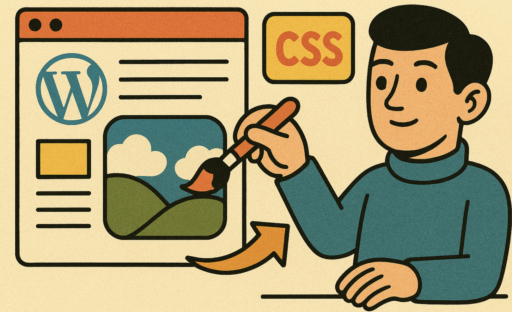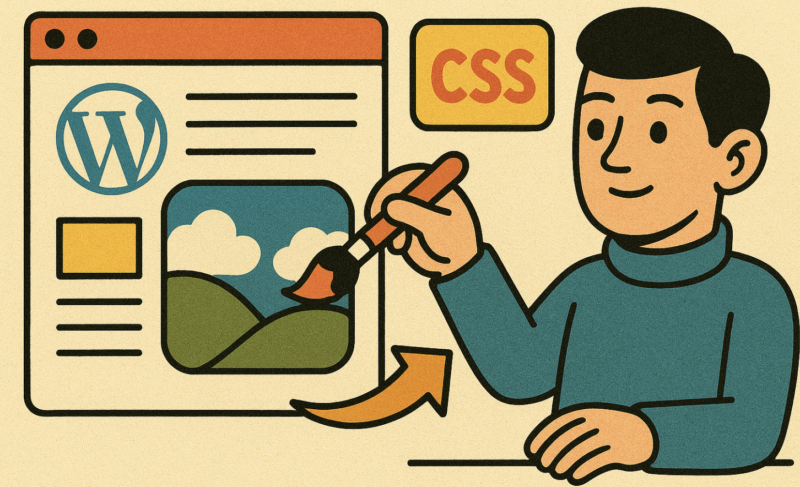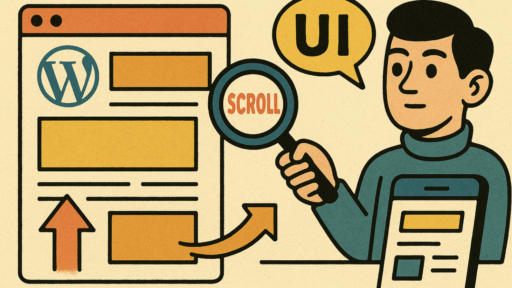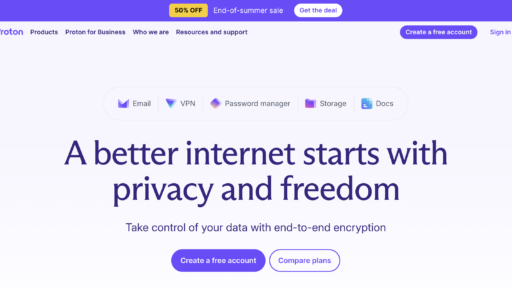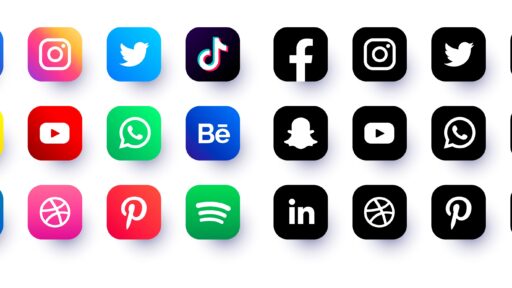Rounded corners on images can significantly enhance your website’s aesthetics by creating a softer, more approachable visual experience. Whether you’re showcasing a portfolio, writing blog posts, or managing an e-commerce site, rounded corners make your visuals more appealing and modern. In this detailed guide, we’ll walk you step-by-step through how to create rounded image corners using CSS in WordPress, even if you’re a complete beginner.
Why Use Rounded Images?
Rounded images have grown increasingly popular in modern web design because they offer numerous visual and psychological benefits, significantly enhancing your website’s aesthetics and overall appeal. This was how we did it at the Swedish news site Nordnews.se, and these are the experiences you are getting here.
Create a Friendly, Approachable Appearance
Rounded corners naturally soften the appearance of images, creating a sense of friendliness and accessibility. Sharp corners can convey rigidity or seriousness, while rounded corners invite users in, making your website feel welcoming and approachable. This effect can be especially beneficial for portfolio websites, personal blogs, or business sites aiming for a personable brand image.
Help Your Site Feel Modern and Up-to-Date
Incorporating rounded images is a contemporary web design trend reflecting modern aesthetics. Users associate rounded designs with forward-thinking, innovative brands and professionals. Keeping your site visually current can enhance visitor engagement and convey that your content or business stays updated with the latest trends and best practices.
Soften Harsh Edges, Providing Visual Harmony
Harsh, square edges can sometimes disrupt visual flow, making your design feel overly rigid or cluttered. Rounded corners reduce visual tension by creating smoother transitions between elements on your webpage. This harmonious design approach improves the readability and usability of your content, offering a comfortable viewing experience.
Highlight Images Without Overpowering Other Design Elements
Rounded images naturally attract attention without dominating the layout. The subtle curves draw visitors’ eyes toward the content without overshadowing text or other visual elements. Rounded corners can elegantly frame images, ensuring they complement your overall design rather than competing with it.
By integrating rounded images into your website, you leverage these visual benefits to enhance user experience, improve engagement, and clearly convey a modern and appealing aesthetic.
Requirements Before You Start
Before starting, ensure you have:
- Basic knowledge of navigating your WordPress dashboard.
- Access to the WordPress Customizer or a method to add custom CSS (via a child theme or plugin).
Step-by-Step Guide to Creating Rounded Images
Step 1: Accessing the WordPress Customizer
First, log in to your WordPress admin dashboard:
- Navigate to Appearance > Customize from the dashboard sidebar.
- In the customizer, click on Additional CSS. This area allows you to add custom CSS without modifying your theme directly.
Alternatively, if you use a CSS plugin, go to Plugins > Add New and install a reputable custom CSS plugin like “Simple Custom CSS.”
Step 2: Adding CSS to Create Rounded Corners
Now, you’ll use a straightforward CSS property known as border-radius. Here’s how to add this property:
Paste the following CSS snippet into the Additional CSS area:
.rounded-image {
border-radius: 10px;
}
Explanation of the CSS Code:
- .rounded-image: A custom CSS class that you’ll apply to your images.
- border-radius: Defines how rounded the corners will be. Adjust the value (10px) to increase or decrease the curve. Larger values create more rounded corners, while smaller values create less pronounced curves.
Step 3: Applying the CSS Class to Images
Once you’ve added your custom CSS, you’ll apply this class to your images in WordPress:
- Open a post or page editor in your WordPress dashboard.
- Insert or click on an image.
- If using the Block Editor (Gutenberg), click on the image block, then go to the right-hand sidebar and expand “Advanced”.
- Enter the class rounded-image into the field labeled “Additional CSS class(es)”.
- If using the Classic Editor, switch to the text (HTML) view and add the class manually to your <img> tag:
<img src=”your-image-url.jpg” class=”rounded-image”>
Save your changes and preview your page or post. Your images should now have beautifully rounded corners.
Advanced Customization Tips
Creating Circular Images
For perfect circles (ideal for profile pictures):
.circular-image {
border-radius: 50%;
}
Selective Corner Rounding
To round specific corners:
.custom-corner-image {
border-top-left-radius: 10px;
border-bottom-right-radius: 10px;
}
Adding Borders and Shadows
To enhance your rounded images further:
.rounded-border-shadow {
border-radius: 10px;
border: 2px solid #ccc;
box-shadow: 2px 2px 10px rgba(0,0,0,0.2);
}
Common Issues and Troubleshooting
While adding rounded corners to images using CSS is generally straightforward, you may occasionally encounter issues. Here’s a comprehensive troubleshooting guide to help you identify and fix common problems.
Issue 1: Rounded Corners Not Appearing
If your rounded corners aren’t visible, there could be a few reasons:
Solution 1: Check the CSS Class Application
- Double-check the Class Name: Ensure the custom CSS class (rounded-image) is correctly added to your image.
- For WordPress Block Editor:
- Click on your image block.
- Navigate to the right sidebar and expand the “Advanced” settings.
- Confirm the class name rounded-image is entered without typos.
- For Classic Editor:
- Switch to HTML view and verify the image tag includes the correct class:
- <img src=”your-image.jpg” class=”rounded-image”>
- For WordPress Block Editor:
Solution 2: Verify for Conflicting CSS
- Inspect Element: Right-click the image and select “Inspect” in your browser to see if other CSS styles override your custom settings.
- CSS Specificity: Increase the specificity of your CSS selector if another style overrides your class. For example:
img.rounded-image {
border-radius: 10px !important;
}
- Check Theme Styles: Some themes have built-in CSS rules that may conflict. Temporarily switch themes or deactivate CSS-related plugins to diagnose the issue.
Issue 2: Images Distorted or Stretched
If your images appear distorted after applying rounded corners, consider the following solutions:
Solution 1: Correct Image Dimensions
- Ensure your image dimensions (width and height) are proportionally correct to prevent stretching. Set these dimensions clearly in CSS:
.rounded-image {
width: auto;
height: auto;
max-width: 100%;
border-radius: 10px;
}
- If dimensions must be specified explicitly, maintain the original aspect ratio of the image. For example:
.rounded-image {
width: 300px;
height: auto;
border-radius: 10px;
}
Solution 2: Responsive Image Settings
- Use responsive CSS techniques to ensure images adapt correctly to different screen sizes:
.rounded-image {
max-width: 100%;
height: auto;
border-radius: 10px;
}
@media screen and (max-width: 768px) {
.rounded-image {
max-width: 100%;
height: auto;
border-radius: 5px; /* Adjust corners on smaller devices if needed */
}
}
Solution 3: Maintaining Aspect Ratios
- To ensure your images maintain their original aspect ratio, avoid setting explicit heights unless necessary. If height control is required, consider using CSS padding techniques or object-fit:
.rounded-image {
width: 100%;
height: 200px; /* or your specific height */
object-fit: cover;
border-radius: 10px;
}
- The object-fit: cover property ensures your image fills the container without distortion, cropping the image slightly if necessary.
By carefully applying these troubleshooting steps and solutions, you should resolve any common issues encountered when creating rounded image corners using CSS in WordPress.
Conclusion
Creating rounded image corners using CSS in WordPress is a simple yet powerful way to boost your site’s visual appeal. With this detailed step-by-step guide, you now have all the information needed to easily customize images. Feel free to explore and experiment with CSS to further enhance your website’s appearance.
Have questions or need further assistance? Share your experiences or ask questions in the comments below!