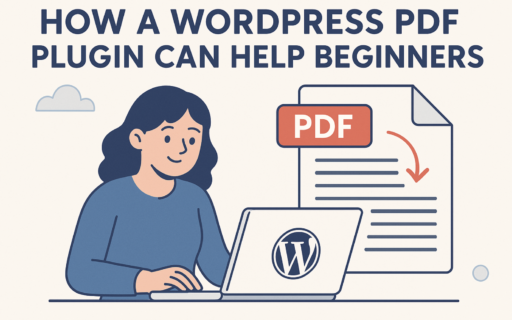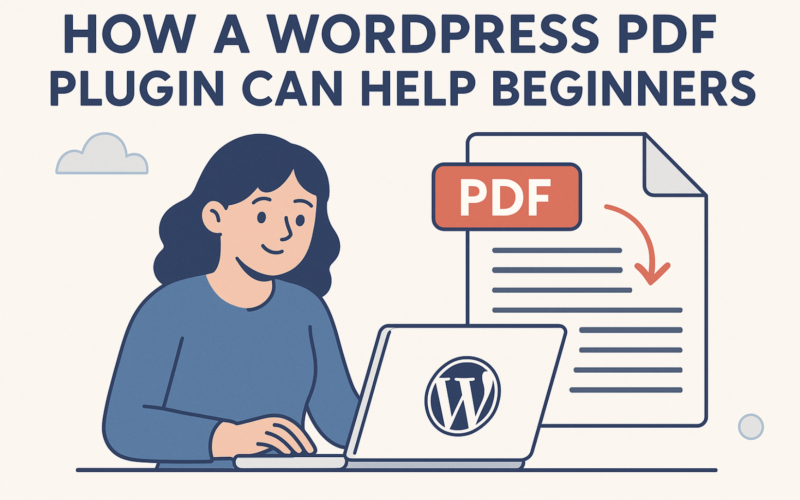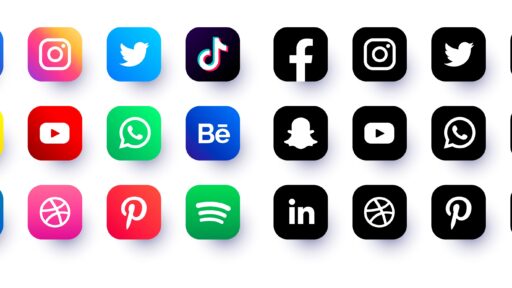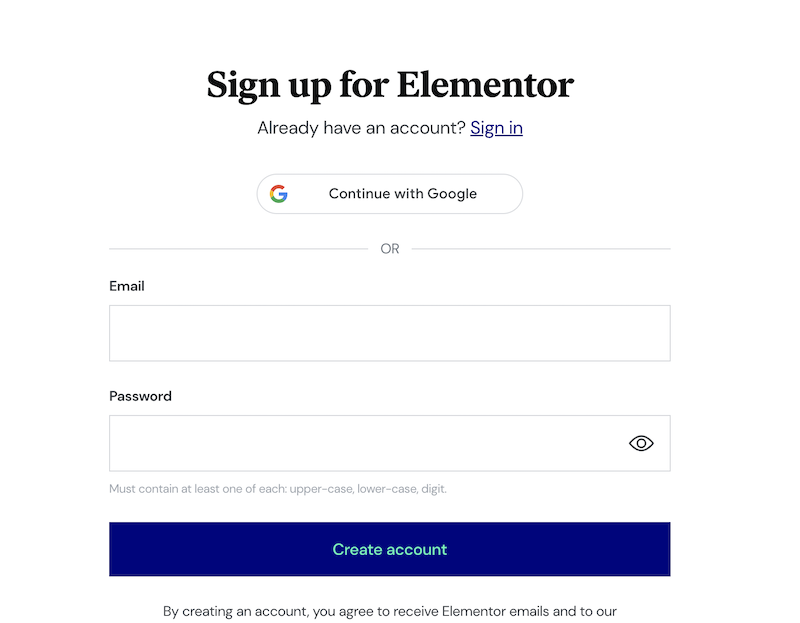A restaurant menu, a pricing sheet, an e-book lead magnet, or a portfolio brochure all work well as PDFs. Visitors should view them right on a WordPress page, not disappear into a new tab. A WordPress PDF plugin solves this. It embeds the file inline on the page, so the document appears right where visitors are reading.
These tools do more than display a file. Many include a Download button, so visitors save a copy without digging for a link. Links inside the PDF still work, including URLs and email addresses. Click and go.
If you’re looking for the best PDF plugin for WordPress then we recommend visitting BySolopreneurs who have a detailed list of PDF plugins for WordPress.
Mobile reading used to feel awkward. Pinch, zoom, scroll, repeat. A modern PDF viewer and embed plugin for WordPress fixes that with responsive layouts and smooth page scrolling. A single-page café menu becomes easy to read. Built-in zoom controls make item details clear on small screens.
For beginners who manage different content types, a WordPress PDF plugin for beginners helps a lot. A multi-page course syllabus needs quick navigation. A gated lead magnet needs tight download control. The viewer avoids clunky browser defaults that add odd borders or slow everything down. Many viewers load pages on demand, keep the layout tidy, and reduce wait times.
File size still matters. Large PDFs slow pages. Many plugins improve speed with lazy loading, so the viewer fetches pages as visitors read. Compress PDFs to stay under roughly 5 – 10 MB to keep performance snappy and the experience smooth.
In short, this shows how a WordPress PDF plugin can help and points readers to the right fit, with simple setup tips to keep PDFs fast and friendly.
How to install and embed a PDF plugin in WordPress
Installing a PDF plugin in WordPress takes a minute. Open the wp-admin dashboard, go to Plugins > Add New, and search for “PDF Embedder.” Choose one with many active installs and recent updates. Click Install, then Activate. Bought a premium version? Download the ZIP from your account and upload it through Plugins > Add New > Upload Plugin.
Embedding works in two ways. With Gutenberg blocks, add the plugin’s PDF block in the editor, select or upload a file from the Media Library, then set width, height, toolbar placement, and initial zoom. Prefer shortcodes? Use this:
[pdf-embedder url="/wp-content/uploads/your.pdf" toolbar="bottom" download="on"]
Paste it where the document should appear and replace the URL with the real file path.
Hyperlinks matter. Enable “Links in PDF” in the plugin settings so visitors can click URLs inside the document. Publish a test PDF with a link and verify it on desktop and mobile. External links usually work in free versions. Internal anchors like table-of-contents jumps may act odd, so test those first.
Mobile PDF viewing improves a lot with responsive options. Turn on responsive width so the viewer adapts to small screens. Set initial zoom to fit to width to avoid tiny text on phones around 360 – 400 pixels wide. For long PDFs such as manuals and guides, continuous scroll mode helps more than page-by-page navigation.
Image-heavy files slow things down on cellular connections. Compress images to about 150 – 200 DPI before exporting the PDF to reduce size and speed up loading.
Need control over downloads? Toggle the toolbar’s Download button. Turning it off discourages quick saves from the page, but browsers still allow file access without stronger protection.
Protect PDFs from direct download with layered steps. Hide the download button, disable right-click with a helper plugin or theme snippet, and share reduced-quality public versions. Send high‑resolution files only after form submissions to registered users. This isn’t true DRM, but it raises the barrier.
Speed affects user experience and SEO. Compress PDFs before uploading with tools like Preview on macOS or common Windows PDF apps. Enable lazy loading in the viewer so pages load as the reader scrolls. Serve files from fast hosting or a CDN for shorter distance to users. Don’t stack many large PDFs on one page. Track Lighthouse, focusing on Total Byte Weight and Largest Contentful Paint.
PDF Embedder plugin features cover embedding, toolbar controls, responsive viewing, hyperlinks support, and lazy loading. For alternatives, try:
- EmbedPress, helpful for Google Drive and many other embed sources.
- FlowPaper, with magazine-style layouts for portfolios.
- DearFlip, with a flipbook effect for an interactive feel.
Follow these steps to install a PDF plugin in WordPress, add a download button to the PDF toolbar in WordPress, improve mobile PDF viewing in WordPress, and use a WordPress PDF plugin with hyperlinks support. These tips also help protect PDFs from direct download in WordPress and compare the best PDF plugins for WordPress for a smooth setup across devices.