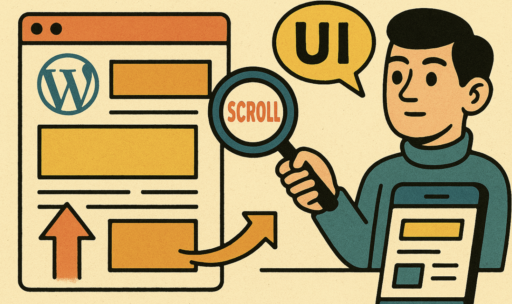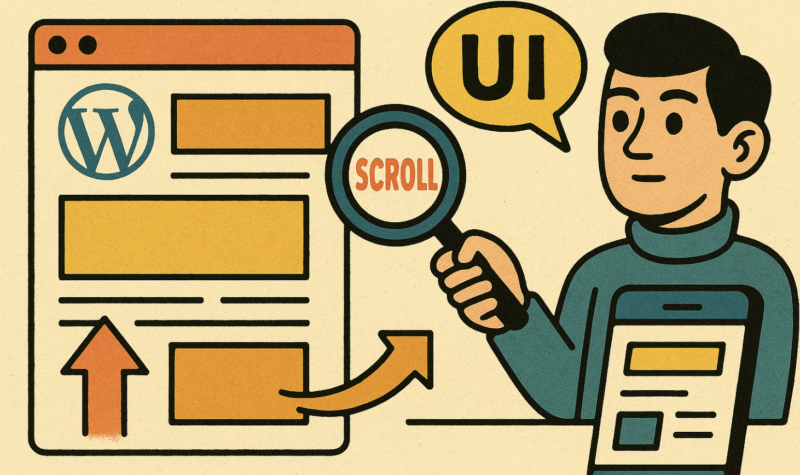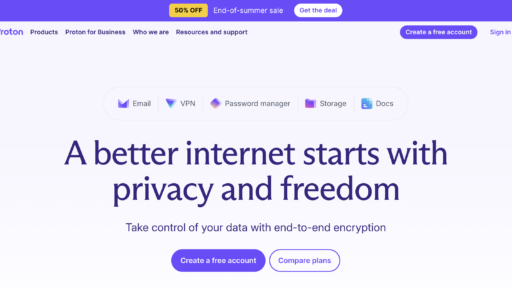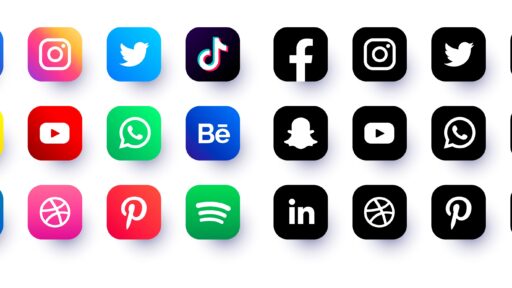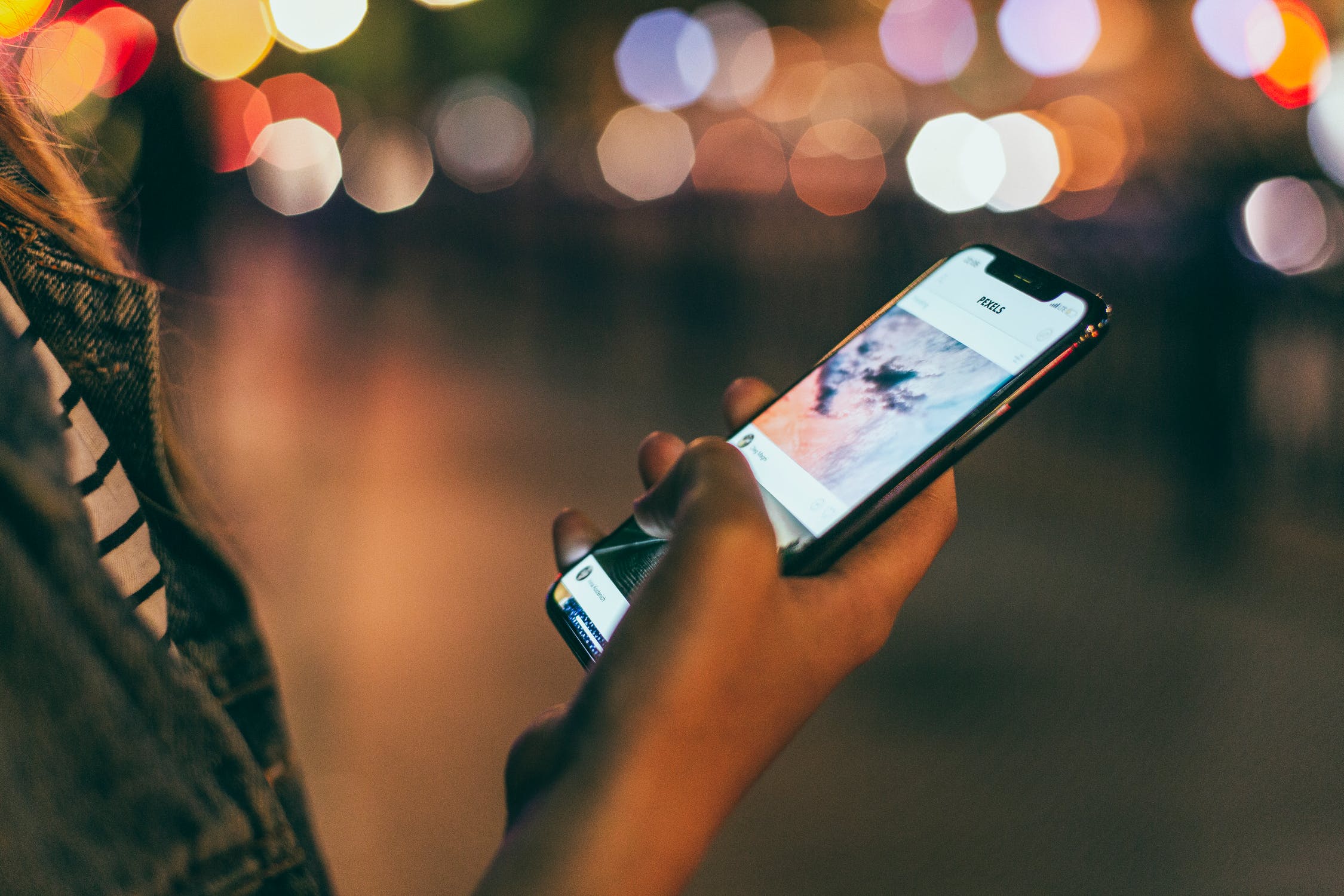CSS scroll-state queries are a powerful tool for creating dynamic, scroll-driven user interfaces. By allowing developers to style elements based on a container’s scroll position, they enable engaging effects like sticky headers, progress indicators, and content reveals. This article explores how to implement CSS scroll-state queries in WordPress to enhance user experience with these interactive elements, targeting developers and designers familiar with WordPress and CSS.
Understanding CSS Scroll-State Queries
CSS scroll-state queries, introduced as part of the CSS Container Queries specification, let you apply styles to descendant elements based on a container’s scroll state, such as whether it’s at the top, bottom, or has been scrolled. Unlike traditional container queries that focus on size, scroll-state queries respond to scroll position, offering new possibilities for dynamic UI design.
Key Concepts
- Syntax: Use @container scroll-state(<state>) to define styles based on states like top, bottom, or scrolled.
- Browser Support: As of September 2025, scroll-state queries are supported in modern browsers (e.g., Chrome, Edge, Firefox), but always check compatibility using tools like Can I Use. Polyfills or JavaScript fallbacks may be needed for older browsers.
- Benefits: Enhances interactivity without heavy JavaScript, improving performance and user engagement on WordPress sites.
Setting Up Scroll-State Queries in WordPress
To use scroll-state queries in WordPress, you need a custom container in your theme and properly enqueued CSS. Here’s how to set it up:
- Define a Scrollable Container: Modify your WordPress theme’s templates (e.g., header.php, single.php) to include a scrollable container. For example:
- <div class=”scroll-container” style=”container-type: scroll;”>
- <!– Content here –>
</div>
The container-type: scroll property designates the element as a scroll container for queries.
- Enqueue Custom CSS: In your theme’s functions.php, enqueue a stylesheet to apply scroll-state queries:
- function mytheme_enqueue_styles() {
- wp_enqueue_style(‘custom-scroll-styles’, get_stylesheet_directory_uri() . ‘/css/scroll-styles.css’, array(), ‘1.0’);
- }
add_action(‘wp_enqueue_scripts’, ‘mytheme_enqueue_styles’);
Create a css/scroll-styles.css file in your theme directory to hold your styles.
- Test Browser Support: Use @supports (container-type: scroll) to provide fallbacks for unsupported browsers, ensuring graceful degradation.
Implementing Sticky Headers with Scroll-State Queries
Sticky headers are a popular UI pattern that adjust based on scroll position, such as shrinking or changing appearance when scrolling begins.
Example Use Case
A header that reduces in size and changes background color when the user scrolls past the top of the page.
Implementation Steps
- Add Header Container: In header.php, wrap your header in a scrollable container:
- <div class=”scroll-container” style=”container-type: scroll;”>
- <header class=”site-header”>
- <h1><?php bloginfo(‘name’); ?></h1>
- <nav><!– Navigation menu –></nav>
- </header>
- <!– Other content –>
</div>
- Write Scroll-State CSS: In css/scroll-styles.css, define styles for the header based on scroll state:
- .scroll-container {
- container-type: scroll;
- container-name: main-container;
- }
- @container main-container scroll-state(scrolled) {
- .site-header {
- position: sticky;
- top: 0;
- background: #333;
- padding: 10px;
- transition: all 0.3s ease;
- }
- }
- @container main-container scroll-state(top) {
- .site-header {
- background: #fff;
- padding: 20px;
- }
}
- WordPress Considerations: Ensure compatibility with theme customizers by testing with different header layouts. Use the WordPress Customizer API if dynamic styling is needed.
Demo Code
/* css/scroll-styles.css */
.scroll-container {
container-type: scroll;
container-name: main-container;
height: 100vh;
overflow-y: auto;
}
@container main-container scroll-state(scrolled) {
.site-header {
position: sticky;
top: 0;
background: #333;
color: #fff;
padding: 10px;
box-shadow: 0 2px 5px rgba(0,0,0,0.2);
}
}
This creates a header that sticks to the top and changes appearance when scrolling.
Creating Progress Indicators with Scroll-State Queries
Progress indicators visually represent how far a user has scrolled through content, ideal for long blog posts or pages.
Example Use Case
A progress bar at the top of a blog post like we did on Fokus24.dk that grows as the user scrolls.
Implementation Steps
- Add Progress Bar Element: In single.php, add a progress bar above the content:
- <div class=”scroll-container” style=”container-type: scroll;”>
- <div class=”progress-bar”></div>
- <article><!– Post content –></article>
</div>
- Style with Scroll-State Queries: Use scroll-state queries to adjust the progress bar’s width:
- .scroll-container {
- container-type: scroll;
- container-name: post-container;
- height: 100vh;
- overflow-y: auto;
- }
- .progress-bar {
- position: fixed;
- top: 0;
- left: 0;
- height: 5px;
- background: #0073aa;
- width: 0;
- transition: width 0.2s ease;
- }
- @container post-container scroll-state(scrolled) {
- .progress-bar {
- width: 50%; /* Adjust based on scroll progress */
- }
- }
- @container post-container scroll-state(bottom) {
- .progress-bar {
- width: 100%;
- }
}
- Enhance with JavaScript (Optional): For precise progress calculation, add JavaScript in functions.php:
- function mytheme_enqueue_scripts() {
- wp_enqueue_script(‘progress-script’, get_stylesheet_directory_uri() . ‘/js/progress.js’, array(), ‘1.0’, true);
- }
add_action(‘wp_enqueue_scripts’, ‘mytheme_enqueue_scripts’);
In js/progress.js:
window.addEventListener(‘scroll’, () => {
const container = document.querySelector(‘.scroll-container’);
const progressBar = document.querySelector(‘.progress-bar’);
const scrollTop = container.scrollTop;
const scrollHeight = container.scrollHeight – container.clientHeight;
const progress = (scrollTop / scrollHeight) * 100;
progressBar.style.width = `${progress}%`;
});
Demo Code
/* css/scroll-styles.css */
.progress-bar {
position: fixed;
top: 0;
height: 5px;
background: #0073aa;
width: 0;
}
@container post-container scroll-state(bottom) {
.progress-bar {
width: 100%;
}
}
This creates a basic progress bar that fills when the user reaches the bottom.
Scroll-Triggered Content Reveals
Scroll-triggered reveals make content appear dynamically as users scroll, enhancing engagement.
Example Use Case
Fade in images or text sections as they enter the viewport.
Implementation Steps
- Structure Content: In single.php or a custom template, add sections:
- <div class=”scroll-container” style=”container-type: scroll;”>
- <section class=”reveal-section”>
- <h2>Section Title</h2>
- <p>Content here</p>
- </section>
- <!– More sections –>
</div>
- Apply Scroll-State Queries: Style sections to fade in:
- .scroll-container {
- container-type: scroll;
- container-name: content-container;
- height: 100vh;
- overflow-y: auto;
- }
- .reveal-section {
- opacity: 0;
- transform: translateY(20px);
- transition: all 0.5s ease;
- }
- @container content-container scroll-state(scrolled) {
- .reveal-section {
- opacity: 1;
- transform: translateY(0);
- }
}
- Optional Plugin Integration: Use plugins like Animate On Scroll (AOS) for advanced animations, enqueued via WordPress.
Demo Code
/* css/scroll-styles.css */
.reveal-section {
opacity: 0;
transform: translateY(20px);
}
@container content-container scroll-state(scrolled) {
.reveal-section {
opacity: 1;
transform: translateY(0);
}
}
This creates a fade-in effect for sections as the user scrolls.
Best Practices and Performance Tips
- Performance: Minimize reflows by using simple selectors and avoiding over-nested queries. Use will-change for animations if needed.
- Testing: Test across devices and browsers using tools like BrowserStack.
- Fallbacks: Use @supports or JavaScript for browsers lacking scroll-state query support.
- Accessibility: Ensure effects are keyboard-accessible and don’t rely solely on scroll.
- WordPress Optimization: Use caching plugins (e.g., WP Rocket) and minify CSS/JavaScript for faster load times.
Conclusion
CSS scroll-state queries offer a lightweight way to create dynamic UI elements in WordPress, from sticky headers to progress indicators and content reveals. By integrating these queries into your theme, you can enhance user engagement without heavy JavaScript reliance. Experiment with these techniques, test thoroughly, and explore MDN’s documentation for deeper insights. Start implementing scroll-state queries in your WordPress projects to create modern, interactive experiences!
Additional Resources
- MDN: CSS Scroll-State Queries
- WordPress Developer Resources
- Recommended Plugin: Animate On Scroll (AOS)